Release notes Connected
From 1Archive help
Revision as of 17:19, 26 January 2018 by Nele.scherrens (talk | contribs)
Current version: 2018.1
Release type: quarterly
Next release version: 2018.Q2
Next release date: 2018 Q2
Next release functionality:
- Improve stability and performance
- Upload PDF for OCR via Onea Transfer
Awaiting approval:
1 Release January 2018
- Improved stability and performance
- Improved recognition of PDF files
- Added integration with Bill To Box
- Added integration with Silverfin
- Updated the editing of scanbatch fields so changes are saved
2 Release August 2017
- It is now possible to import your lists into Connected. See "Settings" for how this is done
- When an invoice is available in "Ready for download", it is possible to download them in our default UBL format. See the "Invoices in "Ready for download"" page for more details
- Added the possibility to recall a document immediately after sending it to autoflow
- VAT percentages on posting lines are copied from suppliers and/or accounts
- The webscanning component was updated to enhance processing of PDF documents
3 Release July 2017
- Users with sufficient rights (SUPERAP) can send ended documents back to 'Ready for download'
- Improved application stability
- Added shortcut (ctrl+b) to book an invoice
- Incoming mail documents now show the body of the mail
- Added the possibility to clear the contents of the list before importing partners/lookuplists from Excel
- Added mapping for UBL invoices for every company
- Added the possibility to display a maintenance message inside the application or on the login page.
- When the application is in maintenance mode, users will not be able to login. This to allow the admin of the environment to make sure everything works as expected.
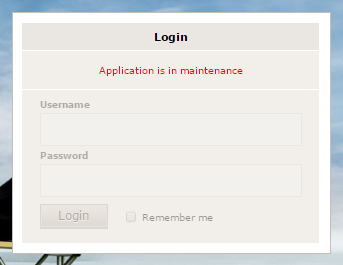
- When a supplier/customer could not be recognized based on the data found on the invoice, a suggestion is made to create a new supplier/customer with that data. If that occurs, the supplier/customer field will color orange.
![]()
- Added the possibility to view and edit the company settings and the mailbox addresses. This can be done by using the wrench icon next to the company selection box. See "Editing a company" for more information about the fields that can be edited/viewed.
- Improved the processing of e-mails
- Added the functionality to edit your Nomadesk info in "My account".
