Difference between revisions of "Invoices in "Ready for download""
From 1Archive help
| Line 1: | Line 1: | ||
<br/>{{warning|This status is only available for '''Connected''' users!}}<br/> | <br/>{{warning|This status is only available for '''Connected''' users!}}<br/> | ||
| + | When clicking the [[image:octopus.png|link=]] "Book" button in Connected, the invoice will appear in "Ready for download". This means that you now can download a standard UBL of the invoice to upload in your accountancy package.<br/> | ||
| + | <br/> | ||
| + | |||
'''Where to find these invoices?'''<br/> | '''Where to find these invoices?'''<br/> | ||
<br/>[[image:ready_for_download.png|link=]]<br/> | <br/>[[image:ready_for_download.png|link=]]<br/> | ||
| − | |||
| − | |||
<br/> | <br/> | ||
This can be done by using the [[image:partnerListGo.png|link=]] "Export to XML" button. Clicking it will open a pop-up screen where you have to confirm the action.<br/> | This can be done by using the [[image:partnerListGo.png|link=]] "Export to XML" button. Clicking it will open a pop-up screen where you have to confirm the action.<br/> | ||
| Line 11: | Line 12: | ||
==Import the exported XML's in Expert/M== | ==Import the exported XML's in Expert/M== | ||
| − | Click [[media:Integration Kluwer and Connected .pdf|here]]. | + | Click [[media:Integration Kluwer and Connected .pdf|here]] to download the manual. |
Revision as of 09:35, 27 June 2017
| This status is only available for Connected users! |
When clicking the ![]() "Book" button in Connected, the invoice will appear in "Ready for download". This means that you now can download a standard UBL of the invoice to upload in your accountancy package.
"Book" button in Connected, the invoice will appear in "Ready for download". This means that you now can download a standard UBL of the invoice to upload in your accountancy package.
Where to find these invoices?
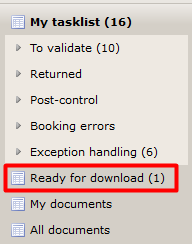
This can be done by using the ![]() "Export to XML" button. Clicking it will open a pop-up screen where you have to confirm the action.
"Export to XML" button. Clicking it will open a pop-up screen where you have to confirm the action.
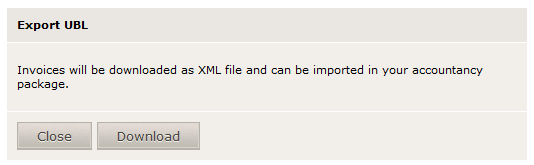
Clicking "Download" will result in the file being downloaded to your system and the invoice being set to status "Ended".
When you have imported the invoice into your accountancy package, the "Voucher number" and "Voucher date" can be set in "My documents".
Import the exported XML's in Expert/M
Click here to download the manual.