Add document
From 1Archive help
| For both of below functionalities, all fields should be added manually. No recognition is performed. |
1 Adding a file manually
Via the ![]() "Add document" button you can manually create a document. This button is located in the left sidebar of the archive view.
"Add document" button you can manually create a document. This button is located in the left sidebar of the archive view.
| More information on that left sidebar can be found here. |
The functionality available when manually creating a document is the same as for invoices that need to be validated. More information can be viewed on the "Validation invoices" page.
2 Adding a file via drag and drop
When in the archive, it's possible to upload files via drag and drop.
Select files on your system and drag them to the 1Archive archive. A screen to indicate where the file(s) should be dropped is shown. Drop the files there.

Once the files are dropped, they are uploaded to the system. A screen to show you the progress appears:
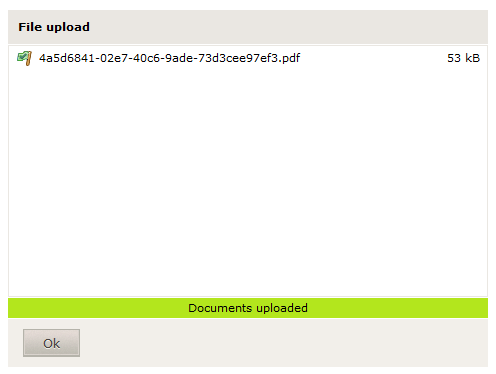
Clicking "Ok" in that screen results in the file(s) being added into the archive.
| Files uploaded via drag and drop have the same status as files which are added via |