User management
From 1Archive help
Revision as of 11:16, 27 July 2018 by Nele.scherrens (talk | contribs)
Location: "My account"
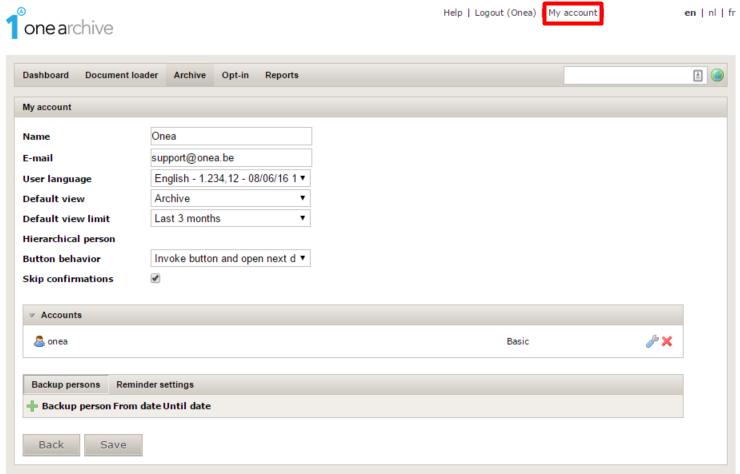
This page allows you to customize some of the behavior settings of 1Archive. The different options that are available:
My account
- Name: allows you to change your name.
- E-mail: allows you to change your e-mail address.
- User language: allows you to define the default language which should be used for 1Archive.
- Default view: allows you to select the page you find the most convenient to see when logging in.
| If you choose “Archive”, when logging on, it will reopen the subdivision you were on at closing. |
- Default view limit: allows you to define the limit of the number of documents you wish to see in your archive.
| 3 months is preferable, this for performance reasons. |
- Hierarchical person: shows the person who is hierarchical above you and gets your reminders when you don't react in time. This is only shown when available.
- Button behavior: allows you to define what behavior the action buttons should have.
- Invoke button and close: perform the action the button needs to do and close the current opened document.
- Invoke button and open next document: perform the action the button needs to do and open the next document.
| Invoke button and open next document is preferable. |
- Skip confirmations: if checked, no extra confirmation will be asked when performing actions like booking, cancelling, ...
- Skip locked documents: if checked, the documents indicated with the
 "Document is locked by $USER" icon will be skipped while validating.
"Document is locked by $USER" icon will be skipped while validating.
| When the "Skip locked documents" setting is checked, you will not be able to open locked documents. If it isn't checked, you can still view the document but everything will be read-only. |
Accounts
-
 "Edit account": allows you to change your username to login and password.
"Edit account": allows you to change your username to login and password. -
 "Remove account": allows you to remove the login credentials.
"Remove account": allows you to remove the login credentials.
| Caution: removing your account has the effect that you're not able to login anymore! |
Backup persons
The ![]() "Add" button allows you to define a backup person. This person will be able to process the documents that have been assigned to you in the period of your absence.
"Add" button allows you to define a backup person. This person will be able to process the documents that have been assigned to you in the period of your absence.
| This is only useful for approvers. |
Nomadesk

If you would like to see the files in your Nomadesk in 1Archive fill in following information:
- Username: your Nomadesk username.
- Password: your Nomadesk password.
- Name of the vault: the vault you would like to view.
| The list with vault names will automatically fill when entering a username and a password. |
| Make sure you have a folder "Onea" in your selected vault, otherwise you won't see any files! |
When all data is correctly entered, you will see your files in the "Nomadesk" tab.
Reminder settings
- Type of "New document" notification: the value for this parameter defines if you would like to receive e-mails regarding new documents or not. There are 3 different values to choose from:
- Per each new document: send an e-mail per new available document.
- Summary: send daily an e-mail with a summary of the different newly available documents.
- Never: never send an e-mail for newly available documents.
- Type of "Reminder" notification: the value for this parameter defines if you would like to receive e-mails regarding outstanding, unhandled documents. There are 2 different values to choose from:
- Summary: send daily a summary of the different reminders.
- Never: never send reminder e-mails.
| By default, reminders are sent. Only if you turn them off in the above setting, you don't receive them anymore. |