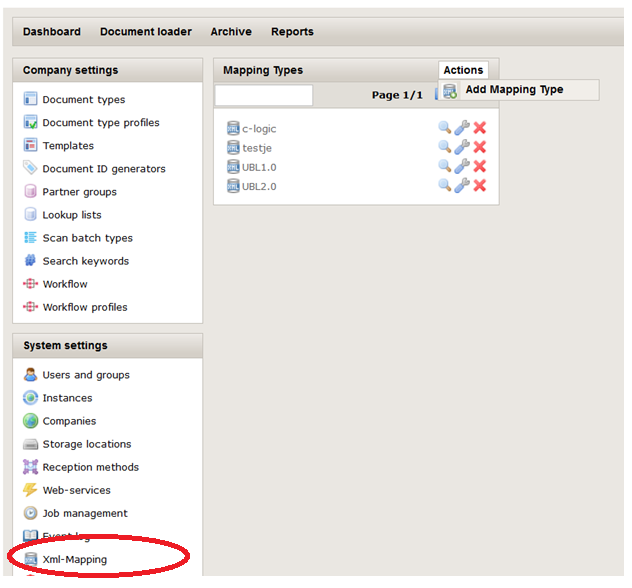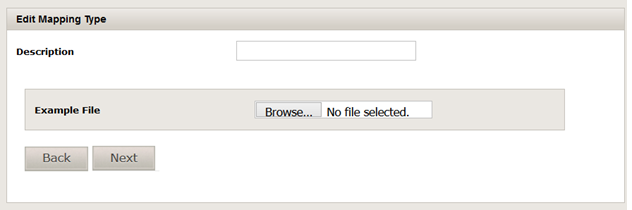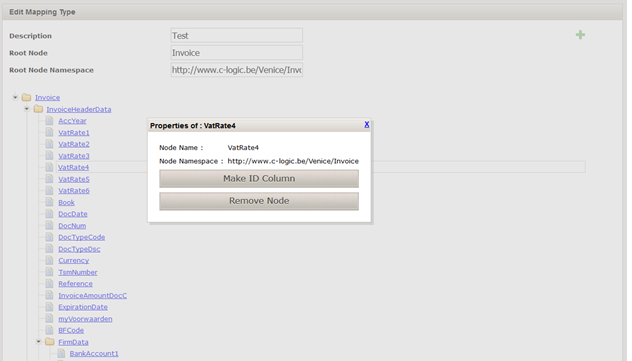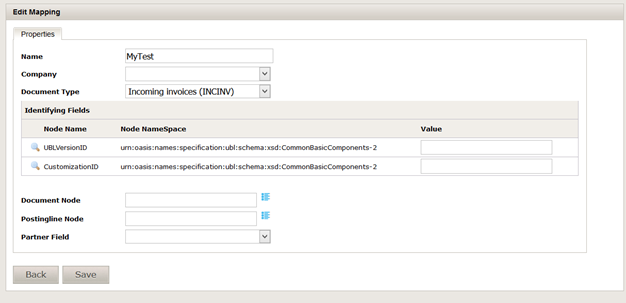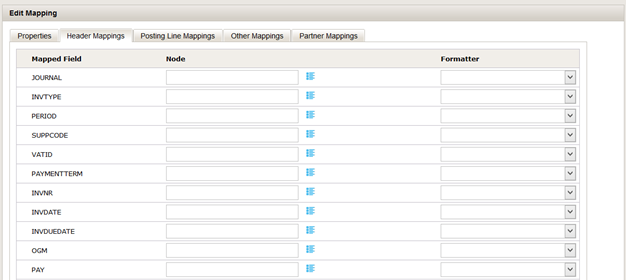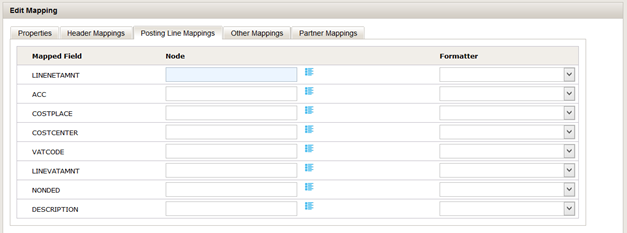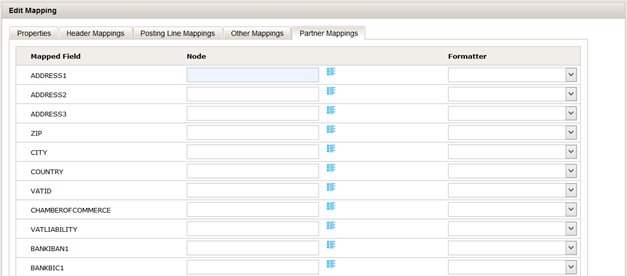Difference between revisions of "Appendix: XML mapping GUI"
(→Identify mappings) |
|||
| Line 54: | Line 54: | ||
==Identify mappings== | ==Identify mappings== | ||
[[File:addMapping.png]] | [[File:addMapping.png]] | ||
| + | |||
Once mapping types are defined we can go along and define the actual mappings. | Once mapping types are defined we can go along and define the actual mappings. | ||
Revision as of 10:37, 26 October 2016
Contents
1 Goal
Currently there is a wide range of standards for electronic invoices on the market.
Ranging from UBL implementations (ubl allows custom implementations) to CENBII and custom implementations.
To be able to support the import of a broad range of e-invoicing we are proposing a solution that enables the users to create custom mapping of xml files.
2 Identify XML
To be able to import different xml types we have to setup some business rules to identify quickly which kind of xml we are handling.
The first identifier of an xml is the name and namespace of the root element. It is therefore discouraged to work with xml’s with empty namespaces.
(if 2 vendors would use empty namespaces, and the name of their root element would be the same, xml’s will be confused)
Next to the root element, values of certain elements can also be added to the xml identifier. But those elements are fixed for a certain root element (and its namespace).
Examples:
- 1.
<?xml version="1.0" encoding="UTF-8"?><Invoice> <amount></amount> ….</Invoice>- Will be identified as an Xml with the root Element Invoice and an empty namespace, and no other identifying elements
-

This setup is strongly discouraged. - 2.
<?xml version="1.0" encoding="UTF-8"?><Invoice><implementation>customer 1</implementation><amount></amount>……. </Invoice>- Will be identified as an Xml with the root Element Invoice and an empty namespace, but this time we will define that the element “implementation” is an additional identifier for the Xml with this root element.
- The xml :
<?xml version="1.0" encoding="UTF-8"?><Invoice><implementation>customer 2</implementation><amountPaid></amountPaid>…….</Invoice>- Can in this case define it’s own mapping.
- 3.For UBL the root element is “Invoice” with namespace “urn:oasis:names:specification:ubl:schema:xsd:Invoice-2”
- This is identical for UBL 2.0 and 2.1.
- But we can add additional identifiers “UBLVersion”, “CustomizationID” and “ProfileID” that identify the UBL version and the implementation of the UBL standard of a particular customer.
<?xml version="1.0" encoding="UTF-8"?><Invoice xmlns="urn:oasis:names:specification:ubl:schema:xsd:Invoice-2" xmlns:cbc="urn:oasis:names:specification:ubl:schema:xsd:CommonBasicComponents-2" ><cbc:UBLVersionID>2.0</cbc:UBLVersionID> <cbc:CustomizationID>1.0</cbc:CustomizationID><cbc:ProfileID>ExactOnline</cbc:ProfileID>…</invoice>
3 Define new XML Mapping in the application
3.1 Identifying mapping types
In the settings menu mapping types can be added and modified.
A mapping type is identified by the root node of the xml and the namespace of this root node.
When adding a mapping type, a name must be specified and an example xml must be uploaded.
The Root element and its namespace is read from the example Xml File and can’t be changed.
The tree structure of the xml file is shown.
The application allows to remove certain unused nodes, or to mark some nodes as identifying columns by clicking on the nodes.
By clicking the
 icon, the xml (or another xml with same rootnode and namespace ) can be re-uploaded to add additional nodes.
icon, the xml (or another xml with same rootnode and namespace ) can be re-uploaded to add additional nodes.
3.2 Identify mappings
Once mapping types are defined we can go along and define the actual mappings.
A mapping can be added by clicking the
 icon, edited by clicking the
icon, edited by clicking the  and removed by clicking the
and removed by clicking the  icon.
icon.
A mapping can be defined per :
- Document type
- Company. If the company is not filled out the mapping can apply to any company.
- Any possible combination of the identifying columns.
If a mapping is defined specifically for a company (company of the mapping is not null) this mapping is preferred to the general mapping for all companies (company of the mapping is null).
The mapping name, document type and values for the identifying columns are mandatory to be able to save a mapping. When selecting the document node (this is the node in the xml tree that represents an invoice), 2 additional tabs ‘Header Mappings’ and ‘Other Mappings’ are shown. When selecting the postingline node (this is the node in the xml representing the invoice lines), an additional tab ‘Posting Line Mappings’ The partner field allows to map the supplier or customer based on field in the xml. If this field is filled out another additional tab ‘Partner Mappings’ is shown.
3.2.1 Header Mappings
When selecting the “Header Mappings” tab a list of all header fields will be shown.
For each header field a node can be selected by clicking the
 icon. If a node is selected the value of the header field will be filled out with the value of the node in the xml field.
icon. If a node is selected the value of the header field will be filled out with the value of the node in the xml field.
Note : not all header fields have to be mapped to a node.
Eventually a formatter can be added. This formatter will format the data in the Xml file in a specific way to fill out the header field. (example date formatter)
3.2.2 Other Mappings
The ‘other mappings’ tabs allows to specify the nodes in the Xml that contains :
- The filename of the invoice image. This is used in case the invoice image is not embedded in the xml.
- The embedded invoice image. This is the base 64 encoded string of the invoice image.
3.2.3 Posting Line Mappings
When selecting the “Posting Line Mappings” tab a list of all posting line fields will be shown.
For each field a node can be selected by clicking the
 icon. If a node is selected the value of the posting line field will be filled out with the value of the node in the xml field.
icon. If a node is selected the value of the posting line field will be filled out with the value of the node in the xml field.
Note : not all fields have to be mapped to a node.
Eventually a formatter can be added. This formatter will format the data in the Xml file in a specific way to fill out the header field. (example date formatter)
3.2.4 Partner Mappings
The partner mapping tab allows to identify the partner (customer or supplier) in the SCANPRO application by some identifying fields.
The screen shows all the fields defined in SCANPRO for a supplier/customer.
By selecting a node for a field the application will try to identify the supplier/customer based on that nodes’ value in the xml.
Example: when linking the VATID field to a node in the xml containing a VAT number. The application will look in the database for all partners with that VAT number.
If multiple fields are mapped to nodes. The application will look for all partners complying any of the rules.
If more than one partner is found, the partners are stored in the field options allowing the user to select the correct partner when viewing the archive.
If no partner is found the field values are saved in field proposals.
The rules will be rechecked every time the document is opened in the archive. So in case the correct partner is added between the upload and the opening of the document in the archive.
The partner can be completed by the system.
- 2.