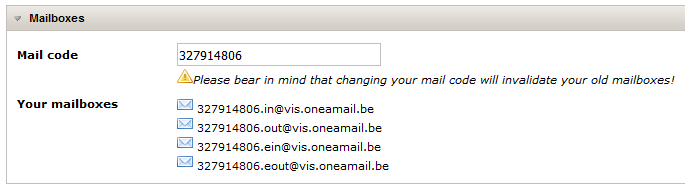Difference between revisions of "Working with companies"
(→Editing company fields) |
(→Editing a company) |
||
| Line 45: | Line 45: | ||
==Editing a company== | ==Editing a company== | ||
| − | |||
Click the [[image:edit.png||link=]] "My Company" button next to the selected company on the top right of the screen to view and edit the details of your company. | Click the [[image:edit.png||link=]] "My Company" button next to the selected company on the top right of the screen to view and edit the details of your company. | ||
| Line 51: | Line 50: | ||
Under the ''"Edit company $COMPANY"'' section, there are a few fields available. Some are readonly and some can be edited:<br/> | Under the ''"Edit company $COMPANY"'' section, there are a few fields available. Some are readonly and some can be edited:<br/> | ||
<br/> | <br/> | ||
| − | ''' | + | '''All environments''' |
* '''Name''': the name of the company. '''This field is read-only and cannot be edited.''' | * '''Name''': the name of the company. '''This field is read-only and cannot be edited.''' | ||
* '''Code''': the code of the company. '''This field is read-only and cannot be edited.''' | * '''Code''': the code of the company. '''This field is read-only and cannot be edited.''' | ||
| Line 57: | Line 56: | ||
* '''Last sync''': the last time the company was synchronized. '''This field is read-only and cannot be edited.''' | * '''Last sync''': the last time the company was synchronized. '''This field is read-only and cannot be edited.''' | ||
* '''Next sync''': the next time the company will be synchronized. '''This field is read-only and cannot be edited.''' | * '''Next sync''': the next time the company will be synchronized. '''This field is read-only and cannot be edited.''' | ||
| + | <br/> | ||
| + | |||
| + | '''VIS specific fields''' | ||
* '''Quick vat''': indicates if Quick VAT is enabled for this company or not. | * '''Quick vat''': indicates if Quick VAT is enabled for this company or not. | ||
* '''Non ded. account''': indicates the account to which non deductable amounts should be booked. | * '''Non ded. account''': indicates the account to which non deductable amounts should be booked. | ||
| Line 62: | Line 64: | ||
* '''Margin''': indicates if the margin calculation is enabled or not. '''This field is read-only and cannot be edited.''' | * '''Margin''': indicates if the margin calculation is enabled or not. '''This field is read-only and cannot be edited.''' | ||
<br/> | <br/> | ||
| + | |||
| + | '''EIS example:'''<br/> | ||
| + | <br/>[[image:my_company_company_data_eis.png|link=]]<br/> | ||
| + | <br/> | ||
| + | '''VIS example:'''<br/> | ||
| + | <br/>[[image:my_company_company_data_vis.png|link=]]<br/> | ||
| + | <br/> | ||
| + | |||
===Editing company fields=== | ===Editing company fields=== | ||
The company fields are located below the company data. These fields are ordered by different tabs.<br/> | The company fields are located below the company data. These fields are ordered by different tabs.<br/> | ||
<br/> | <br/> | ||
| − | ''' | + | '''All environments''' |
| − | |||
| − | |||
| − | |||
| − | |||
* '''Document flow (no fields are editable)''' | * '''Document flow (no fields are editable)''' | ||
** '''Auto flow active''': indicates if the auto flow is enabled or not. See "[[Approval_manual|Approval manual]]" for more information. | ** '''Auto flow active''': indicates if the auto flow is enabled or not. See "[[Approval_manual|Approval manual]]" for more information. | ||
| Line 79: | Line 85: | ||
** '''Precontrol user group''': the user group to which documents will be sent upon arrival in 1Archive. | ** '''Precontrol user group''': the user group to which documents will be sent upon arrival in 1Archive. | ||
** '''Post-control user group''': the user group to which documents will be sent when entering post-control. | ** '''Post-control user group''': the user group to which documents will be sent when entering post-control. | ||
| + | <br/> | ||
| + | |||
| + | '''VIS specific fields'''<br/> | ||
| + | * '''Active period (no fields are editable)''' | ||
| + | ** '''Begin''': the date of the start of the first active period found | ||
| + | ** '''End''': the end date of the first active period found | ||
| + | ** '''Declaration period''': the kind of declaration used | ||
* '''Voucher date''' | * '''Voucher date''' | ||
** Inv. date in active period, current date in active period | ** Inv. date in active period, current date in active period | ||
| Line 88: | Line 101: | ||
{{note|For more information about the voucher date settings, see "[[Appendix:_Voucher_date_calculation|Appendix: voucher date calculation]]".}} | {{note|For more information about the voucher date settings, see "[[Appendix:_Voucher_date_calculation|Appendix: voucher date calculation]]".}} | ||
<br/> | <br/> | ||
| + | [[image:my_company_company_fields_vis.png|link=]]<br/> | ||
| + | <br/> | ||
| + | |||
| + | '''EIS specific fields''' | ||
| + | * '''Dossier settings''' | ||
| + | ** '''Subject to vat''': indicates if this company is subjected to VAT or not. | ||
| + | * '''Exact Online''' | ||
| + | ** '''Exact language''': select the language in which you would like to have your items synchronised from Exact. | ||
| + | <br/>[[image:my_company_company_fields_eis.png|link=]]<br/> | ||
| + | <br/> | ||
===Editing mailboxes=== | ===Editing mailboxes=== | ||
| Line 101: | Line 124: | ||
<br/>The system generated the random mailboxes for you (in this example ''0123456789''), and are active by default; you can use them straight away. However, if you want a more personalized address (like ''mycompany.in@environment.oneamail.be''), you are allowed to change this. | <br/>The system generated the random mailboxes for you (in this example ''0123456789''), and are active by default; you can use them straight away. However, if you want a more personalized address (like ''mycompany.in@environment.oneamail.be''), you are allowed to change this. | ||
<br/> | <br/> | ||
| − | <br/>{{warning|Please bear in mind that changing your mail code will invalidate your old mailboxes!}} | + | <br/>{{warning|Please bear in mind that changing your mail code will invalidate your old mailboxes!}}<br/> |
| + | [[image:my_company_mailboxes.png|link=]] | ||
Revision as of 12:27, 28 June 2017
Contents
1 Selecting a company
You can choose the company in which you want to work on the top right of your screen in 2 different ways:
- By clicking the
 “Company” icon.
“Company” icon. - Start typing the company name or code in the “Company field”.
| The list that will appear only contains companies you have access to. |
| Companies are only available after they have been synchronized with the accountancy package. |
| Invoices are booked in a company. |
Each application has its own company specific data, which is maintained in the accountancy package.
Following data is company specific, and maintained in the accountancy package:
| The Connected environment is not linked to any accountancy package, so no company data will be maintained there. |
All environments:
- Partners
- Suppliers
- Customers
- Payment terms
- Currencies
- Journals
- Purchase journals
- Sales journals
- Accounts
- Dimensions (cost center, cost place, ...)
EIS and OIS:
- Periods
- VAT codes
VIS:
- Bookyear
- Templates
| It's possible to identify a purchase/sales journal or currency as default, contact us when this should be done. |
Following data is general and thus identical for all companies:
- Invoice type: Invoice/credit note
1.1 Select documents for all companies
To be able to view all documents/scanbatches for all the companies you have rights for, leave the ![]() "Company" field empty.
"Company" field empty.
2 Editing a company
Click the ![]() "My Company" button next to the selected company on the top right of the screen to view and edit the details of your company.
"My Company" button next to the selected company on the top right of the screen to view and edit the details of your company.
2.1 Editing company data
Under the "Edit company $COMPANY" section, there are a few fields available. Some are readonly and some can be edited:
All environments
- Name: the name of the company. This field is read-only and cannot be edited.
- Code: the code of the company. This field is read-only and cannot be edited.
- VAT number: the VAT number of the company. This field is read-only and cannot be edited.
- Last sync: the last time the company was synchronized. This field is read-only and cannot be edited.
- Next sync: the next time the company will be synchronized. This field is read-only and cannot be edited.
VIS specific fields
- Quick vat: indicates if Quick VAT is enabled for this company or not.
- Non ded. account: indicates the account to which non deductable amounts should be booked.
- Non ded on new line: indicates if the non deductable amount should be added to a new posting line.
- Margin: indicates if the margin calculation is enabled or not. This field is read-only and cannot be edited.
EIS example:
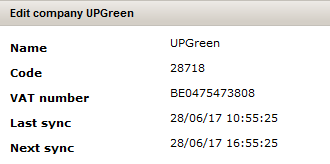
VIS example:
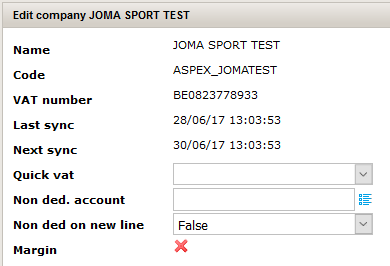
2.2 Editing company fields
The company fields are located below the company data. These fields are ordered by different tabs.
All environments
- Document flow (no fields are editable)
- Auto flow active: indicates if the auto flow is enabled or not. See "Approval manual" for more information.
- Fixed flow active: indicates if the manual flow is enabled or not. See "Approval manual" for more information.
- Direct booking active: indicates if a document can be booked directly from "To validate" or not.
- Send to TAP active: indicates if a document can be sent to an external accountant for approval or not.
- Onea accountancy active: indicates if header validation after scanning is active or not.
- Direct to postcontrol active: indicates if a document can be sent directly to post-control or ended (depending upon post-control being active) or not.
- Precontrol user group: the user group to which documents will be sent upon arrival in 1Archive.
- Post-control user group: the user group to which documents will be sent when entering post-control.
VIS specific fields
- Active period (no fields are editable)
- Begin: the date of the start of the first active period found
- End: the end date of the first active period found
- Declaration period: the kind of declaration used
- Voucher date
- Inv. date in active period, current date in active period
- Inv. date in active period, current date not in active period
- Inv. date before active period, current date in active period
- Inv. date before active period, current date not in active period
- Inv. date after active period
| For more information about the voucher date settings, see "Appendix: voucher date calculation". |
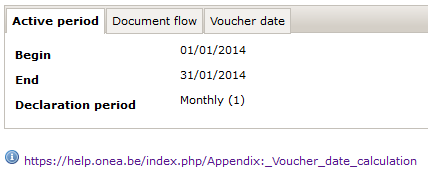
EIS specific fields
- Dossier settings
- Subject to vat: indicates if this company is subjected to VAT or not.
- Exact Online
- Exact language: select the language in which you would like to have your items synchronised from Exact.
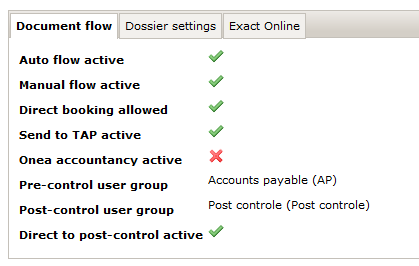
2.3 Editing mailboxes
By default, every company gets 4 mailboxes:
- Incoming invoices, e.g. 0123456789.in@environment.oneamail.be
- Incoming e-Invoices, e.g. 0123456789.ein@environment.oneamail.be
- Outgoing invoices, e.g. 0123456789.out@environment.oneamail.be
- Outgoing e-Invoices, e.g. 0123456789.eout@environment.oneamail.be
For more information about these mailboxes, see "Mail".
The system generated the random mailboxes for you (in this example 0123456789), and are active by default; you can use them straight away. However, if you want a more personalized address (like mycompany.in@environment.oneamail.be), you are allowed to change this.
| Please bear in mind that changing your mail code will invalidate your old mailboxes! |