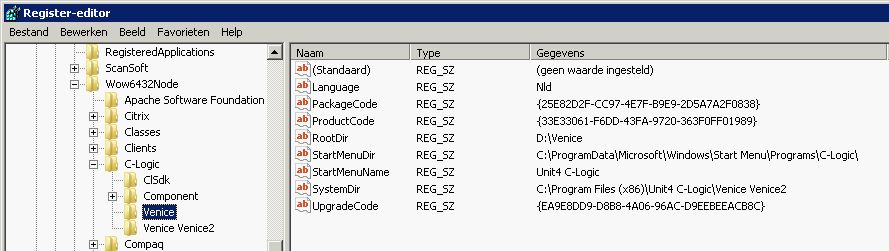Venice connector/Installation
The installation of the Venice connector consists of 3 different parts:
- The installation of the service
- The configuration of the service
- Starting the service
| If you use a login and password to login in Venice, you will need to create a user named SDK. |
Contents
1 Installation of the service
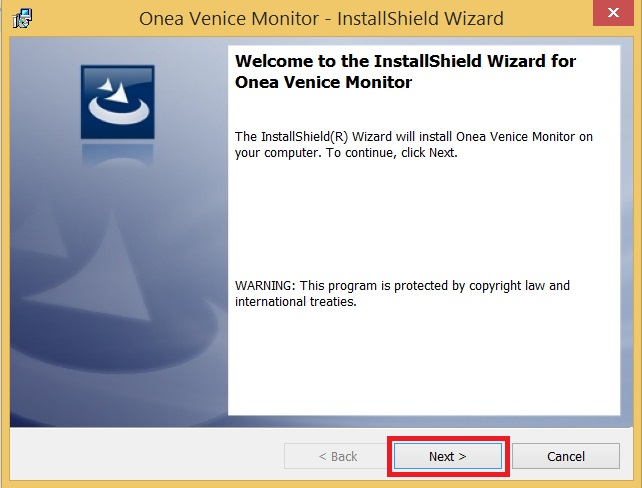
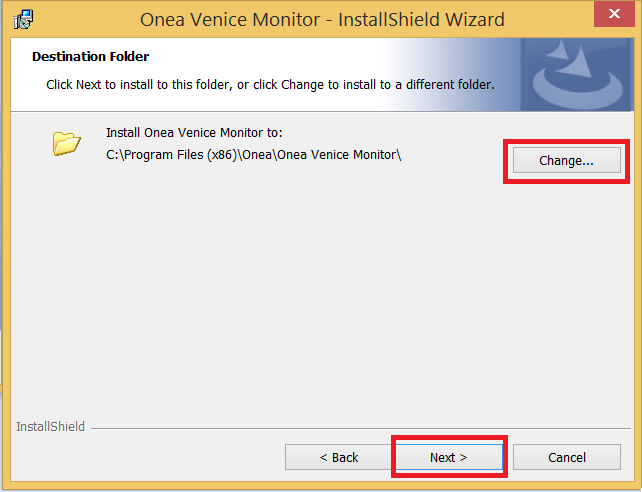
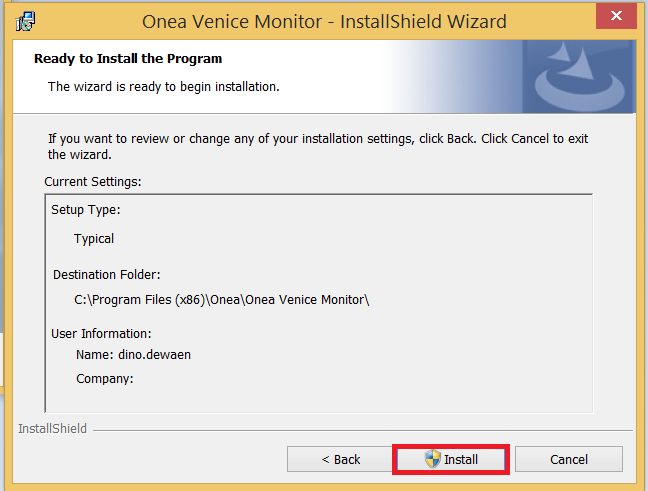

2 Configuration of the service
Go to the folder where you installed the service. There you will find the VeniceMonitor.cfg file. Here you will need to add the SQL Server connection info. Change the uppercase values in following items to your configuration:
- <setting key="propertiesDatabaseConnectionServer" value="INSTANCE NAME OF SQL SERVER,1433" />
- <setting key="propertiesDatabaseConnectionUser" value="DB USER" />
- <setting key "propertiesDatabaseConnectionPass" value="DB USER PASSWORD" />
The next step is to add a folder where the log files should be added. We suggest to create a folder next to the installation folder.

In the folder where the VeniceMonitor.cfg file was located, you will find the log4net.xml file. Edit this file and change every path within the <file value= tag to the path of the previously created log folder.
3 Starting the service
If no specific user is needed to start the service, open the services screen on your computer, search for Onea Venice Monitor Service and click Start.
If a specific user is needed to start the service, follow these steps to configure:
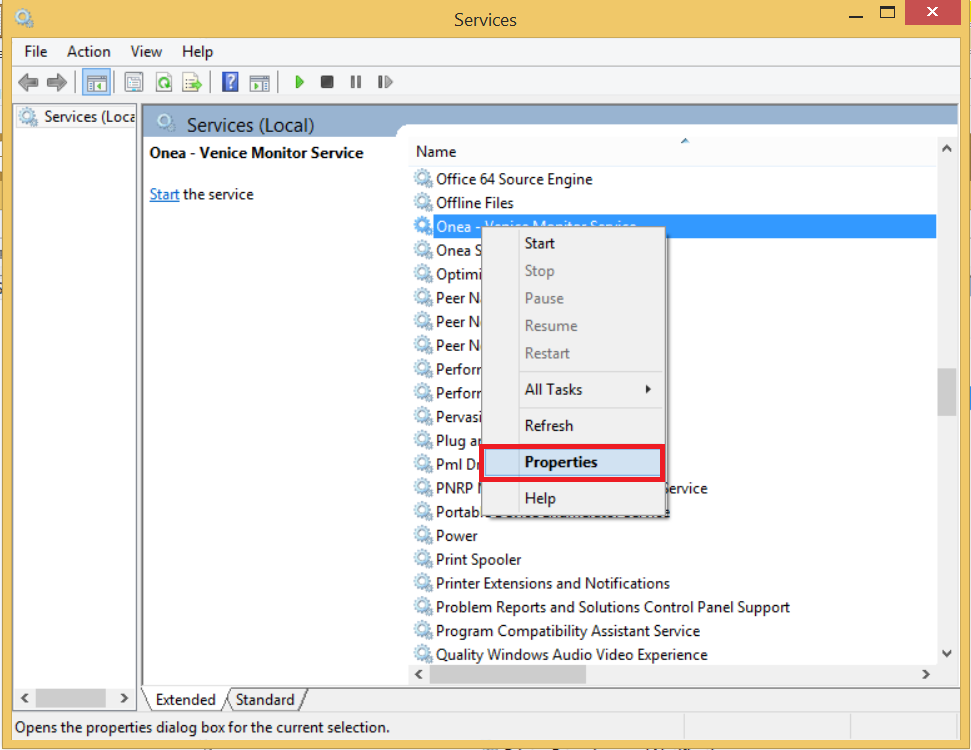
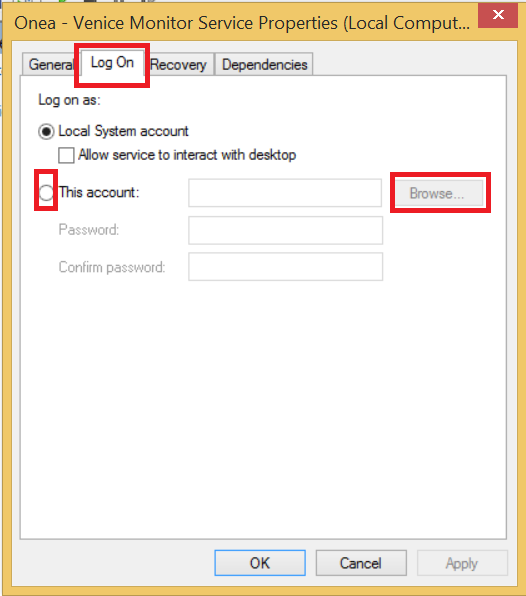
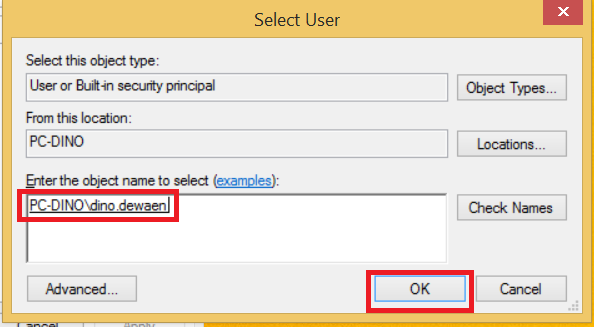
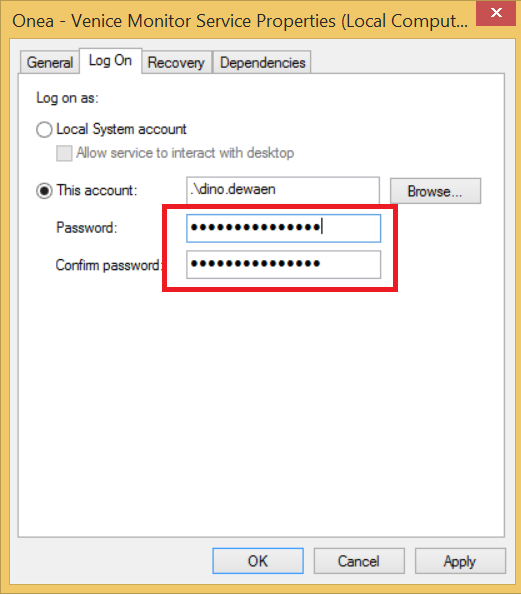
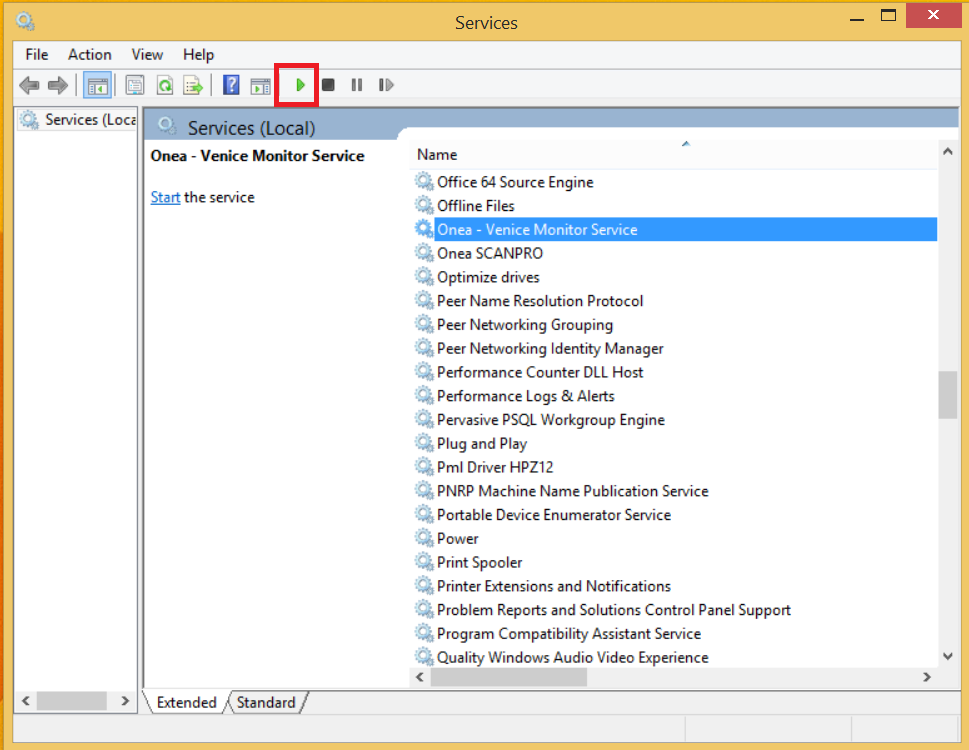
4 Common errors
This is a SQL Server connection error. Check following settings:
- instance name
- port
- username
- password
Venice expects the Dutch (Belgian) system locale, so this error occurs when a wrong locale was configured on your computer. This setting can be changed in the control panel.
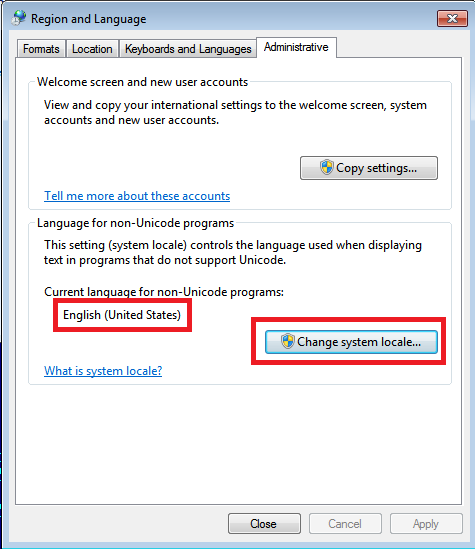
This means that the Unit4 C-Logic SDK is not registered. To fix this, go to the Bin folder of your Venice installation and run RegClSdk.exe. Login to Venice once and restart the Venice connector service.
![]()
| For more information, see the Unit4 documentation: http://www.unit4-c-logic.be/NEU/SDK/LatestGuide/Activation.htm |
When you checked all common errors and are still getting errors while starting the Venice connector service, check that the registry settings are correct. The Venice connector uses HKEY_LOCAL_MACHINE\SOFTWARE\Wow6432Node\C-Logic\Venice.