PO request and matching
From 1Archive help
| This is only available for EIS and VIS users! |
There are 3 types of users available for performing the PO request:
- PO requestors: creators of PO requests
- PO approvers: in charge of approving the PO requests, sent by the PO requestors
- PO post-control users: in charge of checking the PO requests after they were approved by the PO approvers
Contents
1 PO request document type
See "Select a document type" for how to choose the PO request document type.
| If you don't see this document type, please contact us to provide you with it |
1.1 Available header fields
- Supplier: the supplier for which the PO request is intended
- Supplier contact: the name of the contact for the supplier
- Supplier mail address: the e-mail address for the contact for the supplier
- Payment term: the payment term which should be used for this PO request
- Currency: the currency which should be used for this PO request
- Net amount: the calculated net amount of the request (quantity x unit price). This field is read-only and cannot be edited
- PO category: the category for the PO request. Possible values are:
- Goods of sales
- MRO
- PO nr.: the number of the PO
- Description: enter a value for this if you want to add a description to the PO request
- Your reference: your own reference number
- Est delivery date: the estimated delivery date of the goods
- PO status: the current status of the PO. Possible values are:
- Open
- Partial
- Complete
- Cancelled
- Receipt status: the status of the receipt. Possible values are:
- Open
- Partial
- Complete
- Cancelled
1.2 Available posting line fields
- Quantity: the number of item you want to order
- Item code: the code for the item you want to order
- Item description: the description of the item you want to order
- Unit price: the price for one unit of the items you want to order
- Unit of measure: the measuring unit for the items
- Line net amount: the calculated line net amount (quantity x unit price). This field is read-only and cannot be edited
- Account: the account that needs to be used for this line
- Cost place: the cost place that needs to be used for this line
- Cost sort: the cost sort that needs to be used for this line
- Cost unit: the cost unit that needs to be used for this line
- Remark: enter a value here if you want to add a remark for this line
1.3 Available technical fields
None of these fields can be edited.
- Company: the company for which the PO request is created
- ID: the ID of the PO request inside the 1Archive system
- Workflow status: the current technical status of the PO request
- Assignments: the users who are currently assigned to this PO request
- Incoming date: the date when the PO request entered the system
- PO delivery date: This field is currently not in use
- PO requestor: the user who created the PO request
- PO request date: the date on which the PO was sent into the approval flow
- Purchaser: the user who printed/e-mailed the PO request
- PO purchase date: the date on which the PO was printed/e-mailed
- Receiptor: This field is currently not in use
- PO receipt date: This field is currently not in use
1.4 Available action buttons
1.4.1 For all users
-
 "Close": close the current opened document
"Close": close the current opened document
| If there are unsaved changes, these will be lost! |
-
 "Save": save the changes you made in the document
"Save": save the changes you made in the document
1.4.2 For PO requestors
-
 "Cancel document": cancel the current PO request
"Cancel document": cancel the current PO request -
 "Manual flow": define the flow manually for the document. For more information see "Approval manual"
"Manual flow": define the flow manually for the document. For more information see "Approval manual" -
 "Auto flow": send a document in the automatic flow. For more information see "Approval manual"
"Auto flow": send a document in the automatic flow. For more information see "Approval manual"
1.4.3 For PO approvers
-
 "Approve": approve the PO request after reviewing the entered data
"Approve": approve the PO request after reviewing the entered data -
 "Reject": reject the PO request after reviewing the entered data and send it back to the requestor
"Reject": reject the PO request after reviewing the entered data and send it back to the requestor -
 "Forward": forward the PO request to another approver
"Forward": forward the PO request to another approver -
 "Informative": send the PO request informative to another user
"Informative": send the PO request informative to another user -
 "Side-step": send the PO request in a side-step to another approver. For more information see "Approval manual"
"Side-step": send the PO request in a side-step to another approver. For more information see "Approval manual" -
 "Park": set the PO request on hold
"Park": set the PO request on hold
1.4.4 For PO post-control users
-
 "Cancel document": cancel the current PO request. This is only available when the PO request was not yet printed/e-mailed
"Cancel document": cancel the current PO request. This is only available when the PO request was not yet printed/e-mailed -
 "Mail PO to supplier": create the image of the PO request and send it with an e-mail to the supplier
"Mail PO to supplier": create the image of the PO request and send it with an e-mail to the supplier -
 "Print PO": create the image of the PO request and print it out
"Print PO": create the image of the PO request and print it out -
 "Purchase order reception": enter the reception for the PO request. This is only available when the PO request was already printed/e-mailed
"Purchase order reception": enter the reception for the PO request. This is only available when the PO request was already printed/e-mailed
2 Reception
When the PO request enters status "Ended" and is completely processed, it is possible to add receptions to it. This can be done by clicking the ![]() "Purchase order reception" button in the "My documents" section.
"Purchase order reception" button in the "My documents" section.
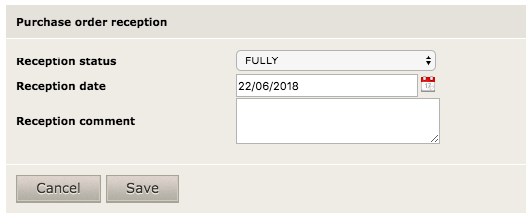
- Reception status: enter the status for the reception. For now only "FULLY" is available
- Reception date: enter the date for the reception. Default value is the date of today
- Reception comment: enter a comment for the reception
Receptions can be viewed by using the ![]() "Reception" tab in the document view.
"Reception" tab in the document view.
