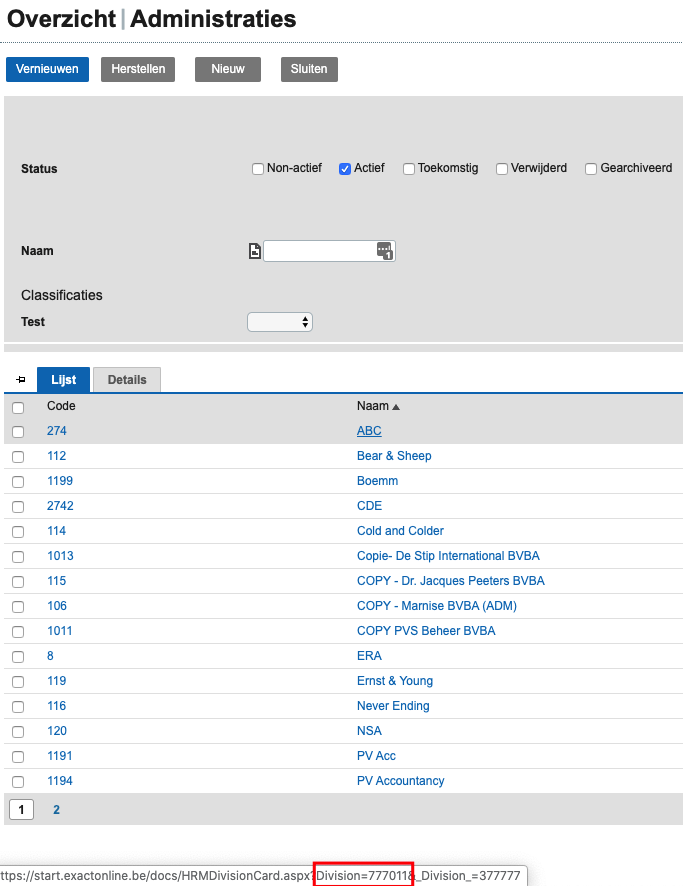Finding the correct code of a dossier in Exact Online
From 1Archive help
| Important to know is that a dossier gets a certain code from Exact Online once it's created, but it's changed once it's initialised. So if you create a dossier, then import it in EIS and then initialise it in Exact Online the code will be changed and the synchronisation won't work! |
Sometimes, it can occur that our support asks to get the code of your dossier in Exact Online. There's a code you can easily view in Exact Online, but that's not the one we normally need. We use a different code which is a bit harder to find. This article will help you retrieve that code, so you can send it to our support when asked.
- Go to Exact Online
- Log in with your username and password
- Select the administration you're in right now by clicking the down arrow next to the name in the top left corner of the page
- Choose "Alle opties"
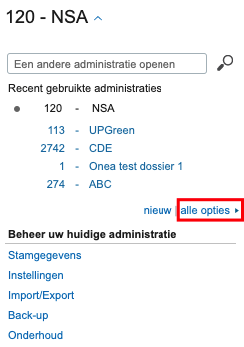
- Either check the list that's displayed to find the dossier you need the code for, or enter the name in the search bar and click "Vernieuwen" on top
- Hover your mouse cursor over the name of the dossier (without clicking it)
- Look in the URL bar that's displayed at the bottom of the screen for the code. The first code is the one you need to send to our support (note that both codes displayed aren't always the same one!)