Difference between revisions of "Logon to 1Archive"
(→First time use) |
|||
| Line 27: | Line 27: | ||
Users who never used the Onea platform before can easily create their account themselves. In order to do this, go to the 1Archive environment you wish to use and click the "Create account" button below the "Login" button. Either use one of the digital ID's to login, or provide your personal details and click the "Continue" button. You will receive an email with a code you have to fill in in the screen you get next. | Users who never used the Onea platform before can easily create their account themselves. In order to do this, go to the 1Archive environment you wish to use and click the "Create account" button below the "Login" button. Either use one of the digital ID's to login, or provide your personal details and click the "Continue" button. You will receive an email with a code you have to fill in in the screen you get next. | ||
| − | <br/>{{warning|The code you receive via email is only valid for 10 minutes, so make sure you use it before it expires!}} | + | <br/>{{warning|The code you receive via email is only valid for 10 minutes, so make sure you use it before it expires!}} |
| − | |||
<br/>[[image:login-screen.png|link=|300px]] -> | <br/>[[image:login-screen.png|link=|300px]] -> | ||
[[image:create-account.png|link=|300px]] -> | [[image:create-account.png|link=|300px]] -> | ||
[[image:2fa-screen.png|link=|300px]]<br/> | [[image:2fa-screen.png|link=|300px]]<br/> | ||
| + | |||
| + | <br/>{{warning|You still need to request your account in the 1Archive platform, otherwise you won't be able to log in. If you get the following screen, please contact us at onea-support@unifiedpost.com and request your 1Archive account by providing us the email address you used to create your account above.<br/> | ||
| + | [[image:no-user-yet.png|link=|400px]]}}<br/> | ||
Revision as of 12:53, 21 December 2021
Depending on your accountancy package, go to the following internet address in order to login to 1Archive.
Enter your email address and password to login.
If you select “Remember me”, the system will remember your login.
This means you don’t need to login again when you're revisiting the site after closing your browser.
| In case you clicked “Logout”, you have to login again. |
Use the “Forgot password?” link if you have forgotten your password. An e-mail with a recovery link will be sent to the e-mail address which was defined for the requested user.
| If you didn't receive an e-mail within 5 minutes, please check your spam folder. |
If you were inactive for 30 minutes, 1Archive will tell you that your session is expired. Click "Login" to login again. Following message appears on the screen:
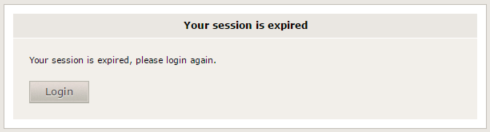
| As of December 21st, 2021 we changed the way of logging in into our systems, in order to have one login for all Unifiedpost products. |
First time use
Users who never used the Onea platform before can easily create their account themselves. In order to do this, go to the 1Archive environment you wish to use and click the "Create account" button below the "Login" button. Either use one of the digital ID's to login, or provide your personal details and click the "Continue" button. You will receive an email with a code you have to fill in in the screen you get next.
| The code you receive via email is only valid for 10 minutes, so make sure you use it before it expires! |
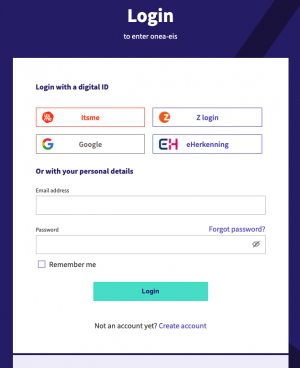 ->
->
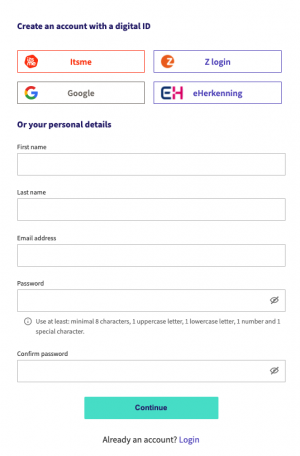 ->
->
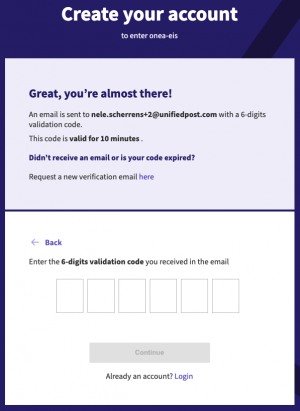
You still need to request your account in the 1Archive platform, otherwise you won't be able to log in. If you get the following screen, please contact us at onea-support@unifiedpost.com and request your 1Archive account by providing us the email address you used to create your account above.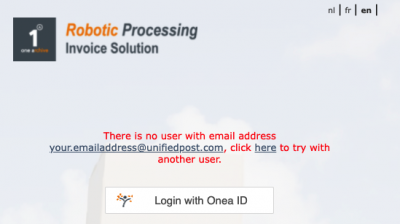 |