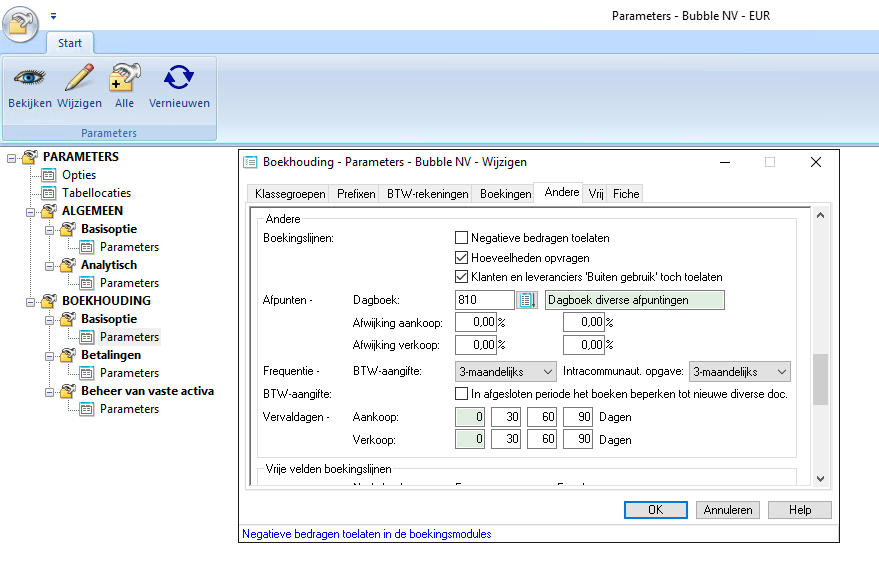Difference between revisions of "Appendix: Venice settings"
From 1Archive help
(→Import settings) |
|||
| Line 6: | Line 6: | ||
# Choose ''Basisgegevens - Instellingen - Parameters'' | # Choose ''Basisgegevens - Instellingen - Parameters'' | ||
# Choose ''Opties'' | # Choose ''Opties'' | ||
| − | # On the tab ''Externe'', check ''Import'' | + | #* On the tab ''Algemeen'', check ''Import'' right below ''Algemeen - Basisoptie'' |
| + | #* On the tab ''Externe'', check ''Import'' | ||
<br/> | <br/> | ||
| − | [[image:Import_settings_venice.jpg|1500x500px|link=]] | + | [[image:Import_settings_venice.jpg|1500x500px|link=]]<br/> |
<br/> | <br/> | ||
| + | [[image:Import_settings_venice_algemeen.png|link=]] | ||
==View the image of the document in Venice== | ==View the image of the document in Venice== | ||
Revision as of 11:16, 24 February 2017
1 Import settings
When booking a document in 1Archive and the import settings in Venice aren't activated, 1Archive puts the document in status Transfer (post) error and shows an error:
Error while inserting document into Venice: errImpNotActive: The Import option is not installed or not active.
This can easily be solved by editing the settings for the company in Venice:
- Select your dossier in Venice
- Choose Basisgegevens - Instellingen - Parameters
- Choose Opties
- On the tab Algemeen, check Import right below Algemeen - Basisoptie
- On the tab Externe, check Import
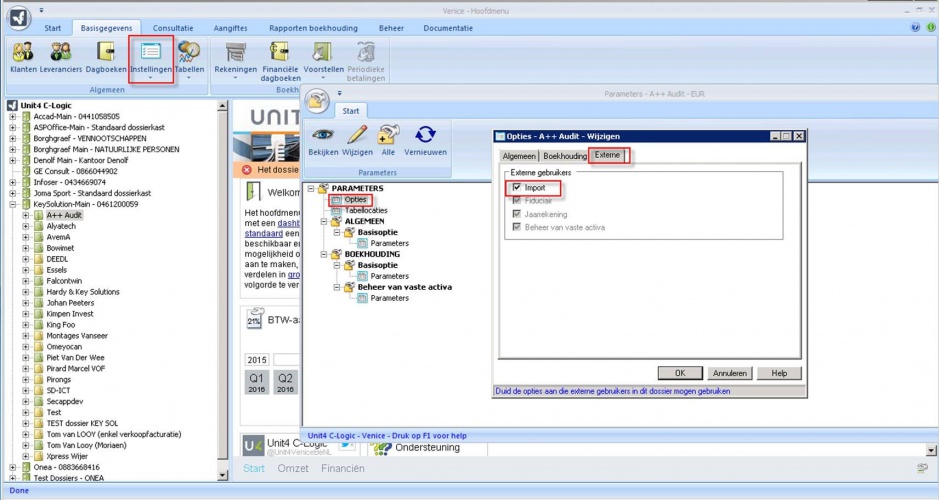
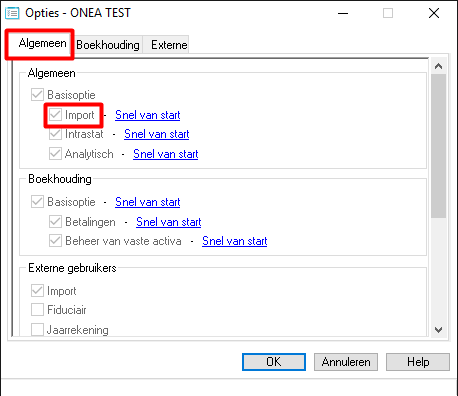
2 View the image of the document in Venice
To be able to view the image of a document in Venice, follow these steps:
- Select a bookyear in Venice
- Choose Start - Aankopen/Verkopen to get the list of all documents
- Click the Venice start button in the left upper corner of the screen and choose Instellingen - Configuratie
- Select Rechts for In andere situaties
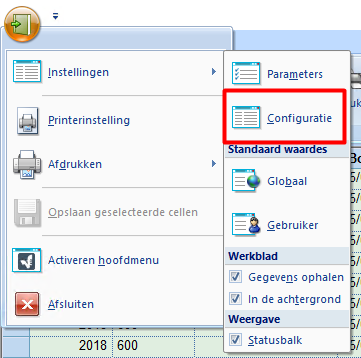

3 Quantities settings
To be able to view the quantities on posting lines in Venice, you need to enable a setting. Follow these steps:
- Select your dossier in Venice
- Choose Basisgegevens - Instellingen - Parameters
- Choose BOEKHOUDING - Basisoptie - Parameters
- On the tab Andere, check Hoeveelheden opvragen