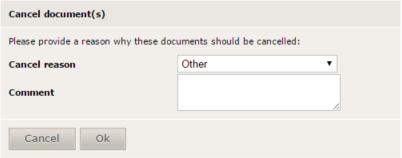OCR service
Contents
1 General
The OCR service is used for recognizing and validating documents coming from an external source. Your app can make use of it by sending PDF documents to Onea Transfer (documentation can be found here).
Those documents will automatically be sent through our recognition server, where they will await validation by a manual validator.
| The advantage of using a manual validator is we can increase the recognition percentage to a maximum. |
Schematic overview of the flow:
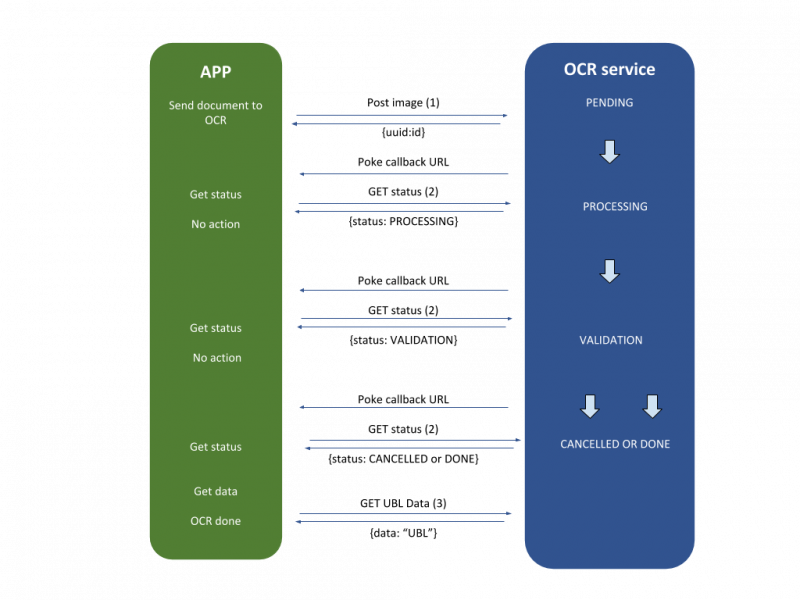
- Your app is sending a PDF document to the OCR service
- The OCR service sets the status to PENDING and sends a uuid back
- The OCR service sets the status to PROCESSING when the document is successfully received and ready to process
- The OCR service also pokes the given callback URL saying there was a statusupdate
- Your app gets the PROCESSING status from the OCR service
- The OCR service sets the status to VALIDATION when the document is successfully processed and ready for manual validation
- The OCR service also pokes the given callback URL saying there was a statusupdate
- Your app gets the VALIDATION status from the OCR service
- Now there are two possible events:
- The OCR service sets the status to CANCELLED when the document has been cancelled by the manual validator
- The OCR service sets the status to DONE when the document was successfully validated by the manual validator
- The OCR service also pokes the given callback URL saying there was a statusupdate
- Your app gets the CANCELLED or DONE status from the OCR service
- Your app gets the UBL data of the document from the OCR service
2 BilltoBox usecase
| This is only applicable for companies for which the Value Added Service OCR & Scanning is set to Onea in BilltoBox. |
2.1 Manual validation
| This chapter is only applicable for manual validators. |
2.1.1 Login
The OCR service validation is located at https://ocr.onea.be. Login with your provided credentials. Once logged in, you will be redirected to the archive screen where you are able to see a list of all documents that still need to be validated.
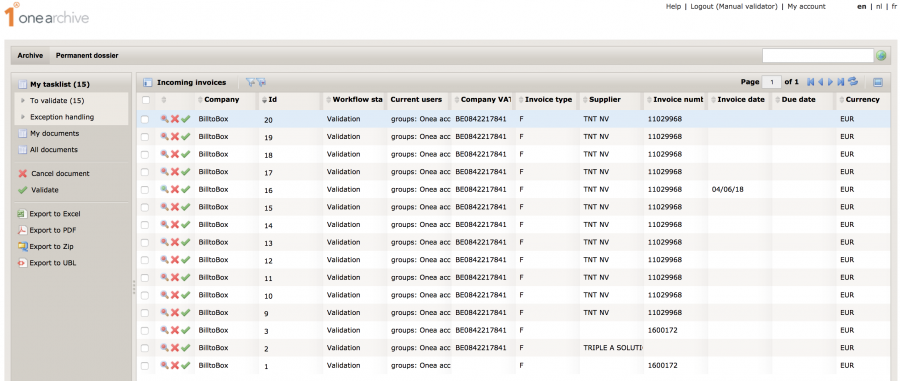
2.1.2 Validation
Click the ![]()
![]() "View the document" button to open a document.
"View the document" button to open a document.
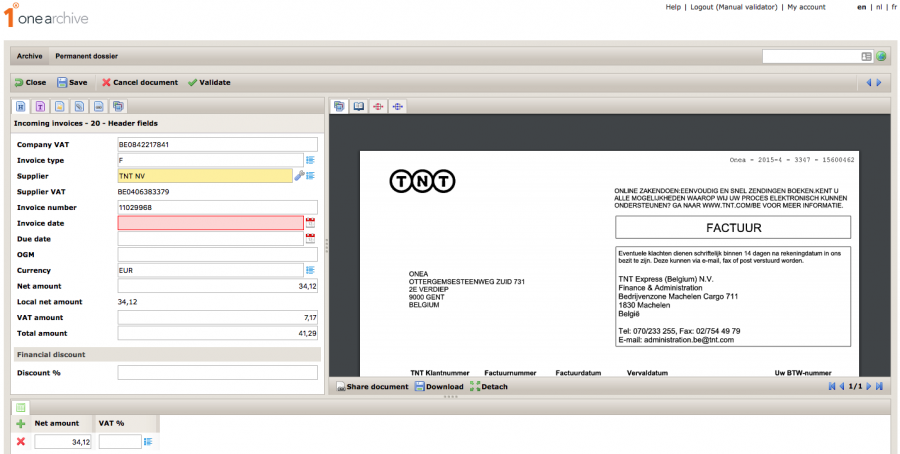
2.1.2.1 Available fields
Available header fields:
- Company VAT: the VAT number for the own company. This should always be prefilled by BilltoBox!
- Invoice type: the type of the invoice. Possible values are:
- F: invoice
- C: credit note
- Supplier: the supplier from who the invoice came.
- Supplier VAT: the VAT ID of the supplier. This field is read-only and cannot be edited.
- Invoice number: the number of the invoice.
- Invoice date: the date of the invoice.
- Due date: the date before which you have to pay the invoice.
- OGM: the structured bank transfer code.
- Currency: the currency used for the invoice.
- Net amount: the net amount of the invoice.
- Local net amount: when choosing a value other than EUR for currency, this field shows the net amount in EUR. This field is read-only and cannot be edited.
- VAT amount: the VAT amount.
- Total amount: the total amount of the invoice.
Available posting line fields:
- Net amount: the amount of the booking line. The default value is the net amount entered on the header.
- VAT %: the percentage of VAT
| Fields shown in red are mandatory and need to be filled in to be able to validate a document. A field is shown in yellow when the recognition server is not sure of the value it found. These fields always need to be validated. |
2.1.2.2 Available buttons
-
 "Close": close the current opened document.
"Close": close the current opened document.
| If there are unsaved changes, these will be lost! |
-
 "Save": save the changes you made in the document.
"Save": save the changes you made in the document. -
 "Cancel document": cancel the current document.
"Cancel document": cancel the current document. -
 "Validate": validate the current document.
"Validate": validate the current document.
When cancelling a document, you need to provide a reason why you think this document should be cancelled. There are multiple possibilities to choose from:
- No invoice found: select this one if the document isn't an invoice.
- Other: select this one if you think for some reason the document should be cancelled. Please provide a comment explaining why you think the document should be cancelled.