Difference between revisions of "User management"
From 1Archive help
m (Text replace - "One Archive" to "1Archive") |
|||
| Line 1: | Line 1: | ||
| − | '''Location | + | <div style="font-size: 150%;">'''Location''': "My account"</div> |
| + | <br/><div style="font-size: 130%">[[image:email.png]] '''If you would like to create an extra user, please contact us via [mailto:support@onea.be?Subject=New%20user%20request support@onea.be]'''</div> | ||
| + | <br/>[[image:my_account.png]] | ||
| + | <br/><br/> | ||
| + | This page allows you to customize some of the behavior settings of 1Archive. The different options that are available: | ||
| − | + | <br/><div style="font-size: 130%;">'''My account'''</div> | |
| + | * '''Name''': allows you to change your name. | ||
| + | * '''E-mail''': allows you to change your e-mail address. | ||
| + | * '''User language''': allows you to define the default language which should be used for 1Archive. | ||
| + | * '''Default view''': allows you to select the page you find the most convenient to see when logging in. | ||
| + | <br/>{{Info|If you choose “Archive”, when logging on, it will reopen the subdivision you were on at closing.}}<br/> | ||
| + | * '''Default view limit''': allows you to define the limit of the number of documents you wish to see in your archive. | ||
| + | <br/>{{Note|3 months is preferable, this for performance reasons.}}<br/> | ||
| + | * '''Hierarchical person''': shows the person who is hierarchical above you and gets your reminders when you don't react in time. This is only shown when available. | ||
| + | * '''Button behavior''': allows you to define what behavior the [[image:save.png]] "Save" button should have. | ||
| + | ** ''Invoke button and close'': perform the action the button needs to do and close the current opened document. | ||
| + | ** ''Invoke button and open next document'': perform the action the button needs to do and open the next document. | ||
| + | <br/>{{Note|''Invoke button and open next document'' is preferable.}}<br/> | ||
| + | * '''Skip confirmations''': if checked, no extra confirmation will be asked when performing actions like booking, cancelling, ... | ||
| − | + | <br/><div style="font-size: 130%;">'''Accounts'''</div> | |
| + | * [[image:edit.png]] '''"Edit account"''': allows you to change your username and password. | ||
| + | * [[image:remove.png]] '''"Remove account"''': allows you to remove the login credentials. | ||
| + | <br/>{{warning|Caution: removing your account has the effect that you're not able to login anymore!}} | ||
| − | + | <br/><div style="font-size: 130%;">'''Backup persons'''</div> | |
| − | + | The [[image:add.png]] "Add" button allows you to define a backup person. This person will be able to process the documents that have been assigned to you in the period of your absence. | |
| + | <br/>{{Info|This is only useful for approvers.}} | ||
| − | + | <br/><div style="font-size: 130%;">'''Reminder settings'''</div> | |
| − | + | * '''Type of "New document" notification''': the value for this parameter defines if you would like to receive e-mails regarding new documents or not. There are 3 different values to choose from: | |
| − | + | **''Per each new document'': send an e-mail per new available document. | |
| − | * | + | **''Summary'': send an e-mail with a summary of the different newly available documents. |
| − | * | + | **''Never'': never send an e-mail for newly available documents. |
| − | * | + | * '''Type of "Reminder" notification''': the value for this parameter defines if you would like to receive e-mails regarding outstanding, unhandled documents. There are 2 different values to choose from: |
| − | + | **''Summary'': send a summary of the different reminders. | |
| − | + | **''Never'': never send reminder e-mails. | |
| − | |||
| − | |||
| − | |||
| − | * | ||
| − | * | ||
| − | |||
| − | |||
| − | |||
| − | |||
| − | |||
| − | |||
Revision as of 14:37, 8 June 2016
Location: "My account"
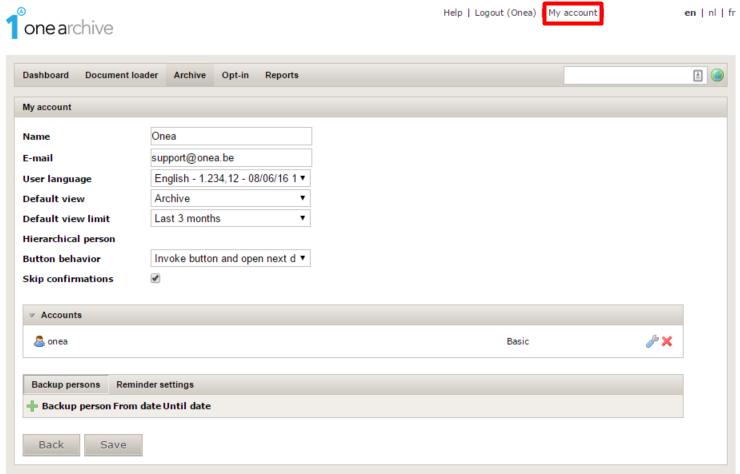
This page allows you to customize some of the behavior settings of 1Archive. The different options that are available:
My account
- Name: allows you to change your name.
- E-mail: allows you to change your e-mail address.
- User language: allows you to define the default language which should be used for 1Archive.
- Default view: allows you to select the page you find the most convenient to see when logging in.
| If you choose “Archive”, when logging on, it will reopen the subdivision you were on at closing. |
- Default view limit: allows you to define the limit of the number of documents you wish to see in your archive.
| 3 months is preferable, this for performance reasons. |
- Hierarchical person: shows the person who is hierarchical above you and gets your reminders when you don't react in time. This is only shown when available.
- Button behavior: allows you to define what behavior the
 "Save" button should have.
"Save" button should have.
- Invoke button and close: perform the action the button needs to do and close the current opened document.
- Invoke button and open next document: perform the action the button needs to do and open the next document.
| Invoke button and open next document is preferable. |
- Skip confirmations: if checked, no extra confirmation will be asked when performing actions like booking, cancelling, ...
Accounts
-
 "Edit account": allows you to change your username and password.
"Edit account": allows you to change your username and password. -
 "Remove account": allows you to remove the login credentials.
"Remove account": allows you to remove the login credentials.
| Caution: removing your account has the effect that you're not able to login anymore! |
Backup persons
The ![]() "Add" button allows you to define a backup person. This person will be able to process the documents that have been assigned to you in the period of your absence.
"Add" button allows you to define a backup person. This person will be able to process the documents that have been assigned to you in the period of your absence.
| This is only useful for approvers. |
Reminder settings
- Type of "New document" notification: the value for this parameter defines if you would like to receive e-mails regarding new documents or not. There are 3 different values to choose from:
- Per each new document: send an e-mail per new available document.
- Summary: send an e-mail with a summary of the different newly available documents.
- Never: never send an e-mail for newly available documents.
- Type of "Reminder" notification: the value for this parameter defines if you would like to receive e-mails regarding outstanding, unhandled documents. There are 2 different values to choose from:
- Summary: send a summary of the different reminders.
- Never: never send reminder e-mails.