Difference between revisions of "Document flow"
| Line 4: | Line 4: | ||
==Onea accountancy== | ==Onea accountancy== | ||
| − | <br/>{{warning|Only available when enabled in the company settings. Contact [mailto:support@onea | + | <br/>{{warning|Only available when enabled in the company settings. Contact [mailto:onea-support@unifiedpost.com onea-support@unifiedpost.com] to enable/disable this functionality.}}<br/> |
This functionality decides if a document should be sent to 'Onea accountancy' or 'Pre-control' after scanning. | This functionality decides if a document should be sent to 'Onea accountancy' or 'Pre-control' after scanning. | ||
| Line 13: | Line 13: | ||
==TAP== | ==TAP== | ||
| − | <br/>{{warning|Only available when enabled in the company settings. Contact [mailto:support@onea | + | <br/>{{warning|Only available when enabled in the company settings. Contact [mailto:onea-support@unifiedpost.com onea-support@unifiedpost.com] to enable/disable this functionality.}}<br/> |
Enabling this functionality means that an AP user can send documents to a TAP user. When performing this action, the status of the document doesn't change, only the assignment changes.<br/> | Enabling this functionality means that an AP user can send documents to a TAP user. When performing this action, the status of the document doesn't change, only the assignment changes.<br/> | ||
| Line 21: | Line 21: | ||
==Post-control== | ==Post-control== | ||
| − | <br/>{{warning|Only available when enabled in the company settings. Contact [mailto:support@onea | + | <br/>{{warning|Only available when enabled in the company settings. Contact [mailto:onea-support@unifiedpost.com onea-support@unifiedpost.com] to enable/disable this functionality.}}<br/> |
Enabling this functionality means that documents are sent to 'Post-control' when they are approved by the approver(s). From then on, it's the responsibility of the AP user to book the documents.<br/> | Enabling this functionality means that documents are sent to 'Post-control' when they are approved by the approver(s). From then on, it's the responsibility of the AP user to book the documents.<br/> | ||
When an approver approves a document and this functionality is disabled, the document is booked into the accountancy package. | When an approver approves a document and this functionality is disabled, the document is booked into the accountancy package. | ||
Latest revision as of 08:43, 20 May 2021
Depending upon the settings of the company, documents follow a certain flow in 1Archive. A schematic overview:
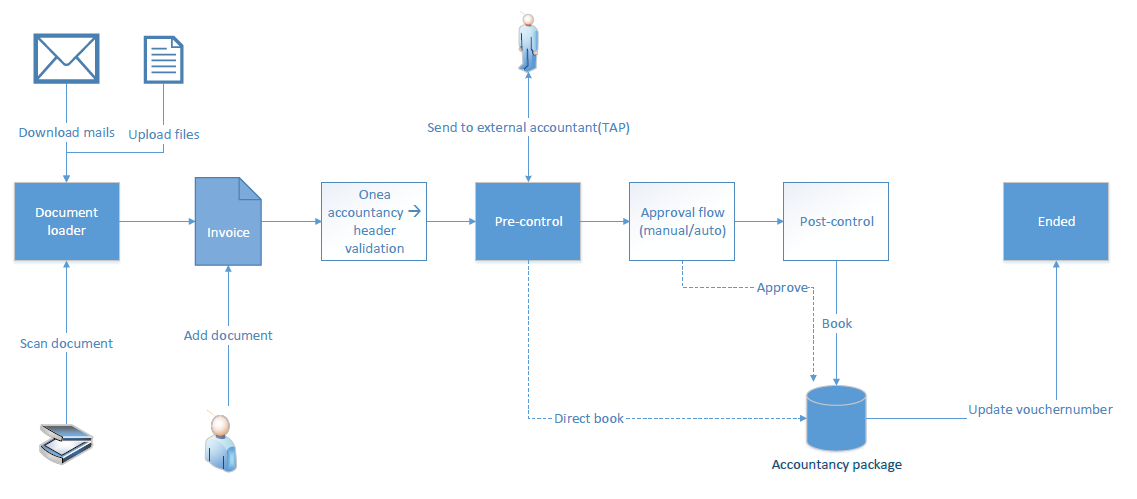
1 Onea accountancy
| Only available when enabled in the company settings. Contact onea-support@unifiedpost.com to enable/disable this functionality. |
This functionality decides if a document should be sent to 'Onea accountancy' or 'Pre-control' after scanning.
- Enabled: the document is sent to 'Onea accountancy'
- Disabled: the document is sent to 'Pre-control'
When this functionality is enabled, the document is available for the 'Onea accountancy' users. These users have to process and validate the documents first and then send them to the AP user. They can further process and book the documents.
2 TAP
| Only available when enabled in the company settings. Contact onea-support@unifiedpost.com to enable/disable this functionality. |
Enabling this functionality means that an AP user can send documents to a TAP user. When performing this action, the status of the document doesn't change, only the assignment changes.
The TAP user will be able to edit the document and send it back to the AP user.
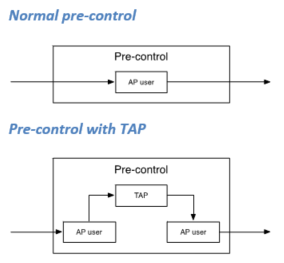
3 Post-control
| Only available when enabled in the company settings. Contact onea-support@unifiedpost.com to enable/disable this functionality. |
Enabling this functionality means that documents are sent to 'Post-control' when they are approved by the approver(s). From then on, it's the responsibility of the AP user to book the documents.
When an approver approves a document and this functionality is disabled, the document is booked into the accountancy package.