Difference between revisions of "Technical requirements"
(→Webscanning) |
(→Webscanning) |
||
| (One intermediate revision by the same user not shown) | |||
| Line 19: | Line 19: | ||
* Harddisk with free disk space, to temporarily store scanned images | * Harddisk with free disk space, to temporarily store scanned images | ||
* Twain or Kofax VRS compatible scanner | * Twain or Kofax VRS compatible scanner | ||
| − | * .NET Framework 4.6.1 (Download [https:// | + | * .NET Framework 4.6.1 (Download [https://dotnet.microsoft.com/download/dotnet-framework here]) |
===Supported browsers for webscanning=== | ===Supported browsers for webscanning=== | ||
| Line 47: | Line 47: | ||
<br/>{{info|If you're not able to install the plugin at first, click the "Allow extensions from other stores" button in the blue bar at the top of the screen.}} | <br/>{{info|If you're not able to install the plugin at first, click the "Allow extensions from other stores" button in the blue bar at the top of the screen.}} | ||
| − | <br/>{{note|As already mentioned before, Edge is now based on the same software Google Chrome is using. That's why it could be a bit confusing when you see Chrome being mentioned everywhere. Don't worry, that's normal, you can just continue in Edge.}} | + | <br/>{{note|As already mentioned before, Edge is now based on the same software Google Chrome is using. That's why it could be a bit confusing when you see Chrome being mentioned everywhere. Don't worry, that's normal, you can just continue in Edge.}}<br/> |
====Internet Explorer (version 8.0 or higher)==== | ====Internet Explorer (version 8.0 or higher)==== | ||
Latest revision as of 15:40, 30 November 2021
Contents
1 1Archive validation
- Windows PC with Windows XP/7/8/10 or Max OS X
- 4GB RAM memory
- Screen resolution of 1024x768
- Internet browser:
- Microsoft Edge
- Internet Explorer 8 or higher (no file-upload functionality)
- Chrome
- Firefox
- Safari
- Adobe Acrobat Reader
2 Webscanning
- Windows PC with Windows XP/7/8/10
- 4GB RAM memory
- Screen resolution of 1024x768
- Harddisk with free disk space, to temporarily store scanned images
- Twain or Kofax VRS compatible scanner
- .NET Framework 4.6.1 (Download here)
2.1 Supported browsers for webscanning
| Webscanning is only supported on Windows systems, not on Mac. |
2.1.1 Microsoft Edge
If you have a version which is dated before January 2020, no extra actions are required. Versions dated from then on need some extra actions in order for the webscanning to work:
- Open your Edge browser if it's not already open
- Type "edge://flags" in the address bar on top of the screen
- Type "clickonce" in the search field
- Set "ClickOnce Support" to "Enabled"
| This only works for Windows users! Mac users still can't use the webscanning application, and the ClickOnce plugin isn't available for them too! |
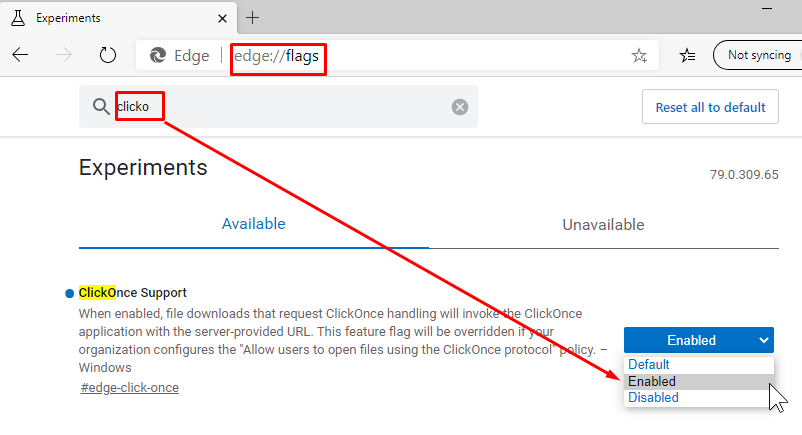
2.1.2 Microsoft Edge (starting from version 93.x)
The newest versions of Microsoft Edge are based on the same software Google Chrome is working with. This means that the requirements for the webscanning to work are different than the other versions of Microsoft Edge. In order for these new Edge versions to work, perform these actions:
- Open your Edge browser if it's not already open
- In the address bar on top of the screen, go to [1]
- Choose one of the ClickOnce applications (for example: ClickOnce for Google Chrome)
- Click the "Add to Chrome" button
- You'll be provided with a message saying "Add ClickOnce to Microsoft Edge", choose "Add Extension"
- After the installation, restart Edge
| If you're not able to install the plugin at first, click the "Allow extensions from other stores" button in the blue bar at the top of the screen. |
| As already mentioned before, Edge is now based on the same software Google Chrome is using. That's why it could be a bit confusing when you see Chrome being mentioned everywhere. Don't worry, that's normal, you can just continue in Edge. |
2.1.3 Internet Explorer (version 8.0 or higher)
No extra actions are required.
| File upload functionality is not supported in Internet Explorer. |
2.1.4 Google Chrome
Following component, “ClickOnce for Google Chrome”, or a similar ClickOnce extension is required to use the webscanning in Google Chrome.
- Download any extension from following search: ClickOnce for Google Chrome
- Click "Add to Chrome"
- After installation, restart Chrome
When you're getting the error "this page is not responding" try to disable the option "Use hardware acceleration when possible" in the settings or try to use a wired connection instead of wifi.
2.1.5 Mozilla Firefox
Following component, "Breez ClickOnce", or a similar ClickOnce extension is required to use the web scanning in Mozilla Firefox.
- Download the extension Breez ClickOnce
- Click "Add to FireFox"
- After installation, restart Firefox
- When using webscanning, click the "ClickOnce Install" button in order to run the webscanning application
2.1.6 Safari
Not supported