Difference between revisions of "All documents"
From 1Archive help
| Line 8: | Line 8: | ||
* '''Since last visit''': view all documents which came into the 1Archive system since your last visit. | * '''Since last visit''': view all documents which came into the 1Archive system since your last visit. | ||
| + | * '''Last month''': view all documents which came into the 1Archive system during the past month. | ||
* '''Last 3 months''': view all documents which came into the 1Archive system during the past 3 months. | * '''Last 3 months''': view all documents which came into the 1Archive system during the past 3 months. | ||
* '''Last 6 months''': view all documents which came into the 1Archive system during the past 6 months. | * '''Last 6 months''': view all documents which came into the 1Archive system during the past 6 months. | ||
Latest revision as of 13:29, 25 May 2021
"All documents" contains all the documents available in the 1Archive system.
At the top right of the page, it's possible to select the term of which you would like to see the documents. Following values are possible:
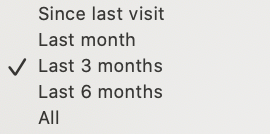
- Since last visit: view all documents which came into the 1Archive system since your last visit.
- Last month: view all documents which came into the 1Archive system during the past month.
- Last 3 months: view all documents which came into the 1Archive system during the past 3 months.
- Last 6 months: view all documents which came into the 1Archive system during the past 6 months.
- All: view all documents inside the 1Archive system.
| Users only have view rights on these documents. This means that fields cannot be edited. The document can only be viewed. |
Reopening a document
Documents in statuses "Cancelled" and "Ended" can be reopened by clicking the ![]() "Reopen" button. This button is useful whenever one of your documents is wrongfully cancelled or booked. When this button is clicked, the document is set back to the "To validate" step in "My tasklist".
"Reopen" button. This button is useful whenever one of your documents is wrongfully cancelled or booked. When this button is clicked, the document is set back to the "To validate" step in "My tasklist".
| The "Voucher number" field will be cleared whenever you use this button! |