Difference between revisions of "RBA proposals"
From 1Archive help
(Created page with "RBA (Robotic Accounting) proposals are proposals which are meant for making your life a bit easier. We'll show a button link= "RBA proposals" on top of the...") |
(→STP suggestions) |
||
| Line 8: | Line 8: | ||
# all previous bookings have only 1 booking line | # all previous bookings have only 1 booking line | ||
# the account used on that booking line was the same one every time | # the account used on that booking line was the same one every time | ||
| + | # it has a default account (either on the partner fields or on a default template) | ||
<br/>{{info|Partners for which only one booking is available will not be taken into account for detecting STP candidates.}}<br/> | <br/>{{info|Partners for which only one booking is available will not be taken into account for detecting STP candidates.}}<br/> | ||
Whenever you click the [[image:robot.png|link=]] "RBA proposals" button, you will be presented with a screen where you can setup the STP candidate.<br/> | Whenever you click the [[image:robot.png|link=]] "RBA proposals" button, you will be presented with a screen where you can setup the STP candidate.<br/> | ||
Latest revision as of 15:33, 30 January 2019
RBA (Robotic Accounting) proposals are proposals which are meant for making your life a bit easier. We'll show a button ![]() "RBA proposals" on top of the document whenever we think you could take an action which could help in automatically processing similar documents.
"RBA proposals" on top of the document whenever we think you could take an action which could help in automatically processing similar documents.

STP suggestions
The robot icon will appear whenever a partner (supplier or customer) can be enabled for STP. To know what STP is, read this article.
A partner will be indicated as an STP candidate when:
- all previous bookings have only 1 booking line
- the account used on that booking line was the same one every time
- it has a default account (either on the partner fields or on a default template)
| Partners for which only one booking is available will not be taken into account for detecting STP candidates. |
Whenever you click the ![]() "RBA proposals" button, you will be presented with a screen where you can setup the STP candidate.
"RBA proposals" button, you will be presented with a screen where you can setup the STP candidate.
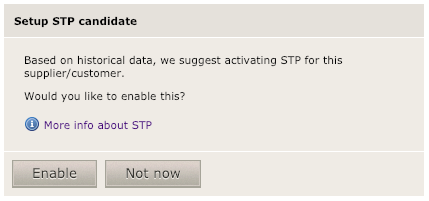
There are two available buttons here:
- Enable: enable STP for this partner and never show this proposal again
- Not now: you don't want to enable STP for this partner right now. You won't be bothered with this proposal again today
| Every morning the partners indicated as "Not now" will be reset. When you clicked the "Not now" button, you will be presented with the RBA proposal again the next day. |